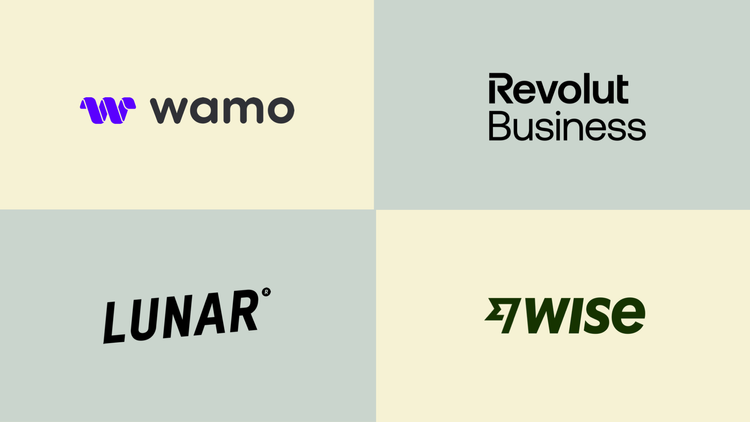Today we’re talking invoices. Done right, invoices keep your cashflow healthy and your management team happy. Done wrong, invoices can harm your rep, confuse your clients, and make getting paid harder.
This blog post is going to cover all the basics of business invoicing. It’ll help you to understand what an invoice is, why it’s important, and list out all the most common dos and don’ts for your convenience. Ready? Let’s dive in.
What is an Invoice?
Simply put, an invoice is a document you send to your customers to request payment for the services or products you’ve supplied. Think of it as a detailed receipt listing what you’ve sold, how much it costs, and the terms of your payment.
Key Components of an Invoice
Breaking it down, here are the key parts of an invoice:
- Header: This is where you put your business name, logo, and contact info. Think of it as your invoice’s way of saying, “Hello, this is from me!”
- Invoice Number: Every invoice needs a unique number. It’s like giving each one its own ID so you can keep track of them easily.
- Date: This is the date you send out the invoice.
- Customer Information: Here, you include the name, address, and contact details of the customer you’re billing.
- Description of Goods/Services: List out what you sold or the services you provided, including quantities, unit prices, and the total cost.
- Payment Terms: This section tells your customer when the payment is due and if there are any late fees or discounts for early payment.
- Total Amount Due: The grand total that your customer needs to pay.
How to Write an Invoice
Creating an invoice might feel a bit tricky at first, but once you get the hang of it, it’s really simple. Here’s an easy step-by-step guide to help you get started:
- Choose an Invoice Template: Start with a good template. There are plenty of free ones online, or you can use invoicing software.https://wamo.io/resources/invoices
- Fill in Your Business Details: Include your business name, logo, address, phone number, and email.
- Add Your Customer’s Details: Make sure to get your customer’s name, address, and contact info right.
- Assign an Invoice Number: Use a unique number for each invoice to help keep things organized.
- Date the Invoice: Put the date you’re sending the invoice.
- List the Goods/Services: Clearly describe what you’re charging for. Include quantities, unit prices, and the total cost for each item or service.
- Specify Payment Terms: Let your customer know when you expect to be paid and any late fees or discounts.
- Calculate the Total: Add up all the costs and make sure the total is correct.
- Include Payment Instructions: Tell your customer how they can pay you – bank transfer, check, online payment, etc.
- Add a Personal Touch: A friendly thank you note or message can go a long way in building good customer relationships.
How to Make an Invoice
If you’re curious about how to make an invoice, there are several ways to create an invoice. Whether you prefer using software, online tools, or even traditional word processors and spreadsheets, there’s a method that will work for you. Here’s a quick look at each method:
Using Invoicing Software
Invoicing software can save you a ton of time and hassle. Programs like Xero are popular choices that offer easy-to-use templates and features to manage your invoices. These tools can automate a lot of the process, from numbering your invoices to tracking payments.

Creating Invoices Online
There are also many online platforms that let you create invoices quickly and easily. These platforms provide free templates that you can fill out and send directly to your customers. For businesses using wamo, creating invoices online is a breeze. wamo offers an online invoicing feature that allows you to generate and send invoices directly from your account. This feature includes customizable templates, making it easy to create professional invoices in no time. For more details, visit the wamo invoicing feature.
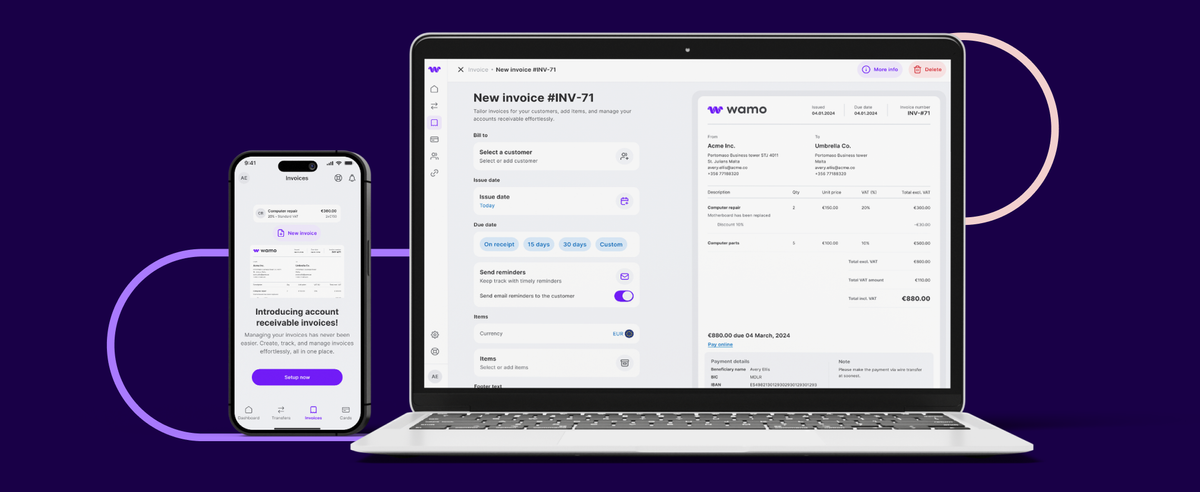
DIY with Word Processors and Spreadsheets
For those who prefer a more manual method, using Microsoft Word or Excel to create invoices can be effective. There are plenty of templates available online that you can download and customize. Just be sure to save your work regularly and keep copies of all your invoices. Check our free downloadable invoice templates here.
How to Create an Invoice Online
Creating an invoice online is super convenient and can be done in just a few steps:
- Choose an Online Invoicing Tool: Pick a tool that suits your needs. Many offer free and paid versions with different features.
- Sign Up and Set Up Your Profile: Create an account and enter your business details.
- Select a Template: Choose an invoice template that looks professional and meets your requirements.
- Fill in the Details: Enter your customer’s information, the items or services provided, and the payment terms.
- Review and Send: Double-check all the details to make sure everything is correct, then send the invoice to your customer via email or a link.
Tips for Effective Invoicing
Now that you know how to create invoices, here are some tips to make sure they’re effective:
- Be Clear and Concise: Make sure your invoices are easy to read and understand. Avoid jargon and be straightforward about what you’re charging for.
- Send Invoices Promptly: The sooner you send out your invoices, the sooner you’ll get paid. Don’t wait too long after delivering your goods or services.
- Set Clear Payment Terms: Clearly state when the payment is due and what happens if it’s late. This helps avoid confusion and encourages timely payments.
- Follow Up: If a payment is overdue, don’t hesitate to send a friendly reminder. Sometimes customers just need a little nudge.
- Keep Records: Maintain organized records of all your invoices. This will help you keep track of who has paid and who hasn’t.

wamo's Invoicing Feature
Speaking of making invoicing easier, have you heard about wamo’s invoicing feature? If you’re looking for a simple, efficient way to handle your invoices, wamo has got you covered. With wamo’s invoicing feature, you can create, send, and manage invoices right from the wamo business account app. It’s all online, so you can handle your invoicing from anywhere, at any time.
Why Choose wamo for Invoicing?
- Ease of Use: wamo’s app is user-friendly and intuitive, making it easy to create and send invoices in just a few taps.
- Customization: You can customize your invoices with your business logo and details, giving them a professional look.
- Tracking: Keep track of your sent invoices and see at a glance which ones have been paid and which are still outstanding.
- Security: wamo ensures your data is secure, so you can invoice with confidence.
So, if you’re ready to take the hassle out of invoicing, give wamo’s invoicing feature a try. It’s designed to make your life easier and help you get paid faster. Plus, having all your invoicing needs handled through one app means you can spend more time focusing on what you do best – running your business.